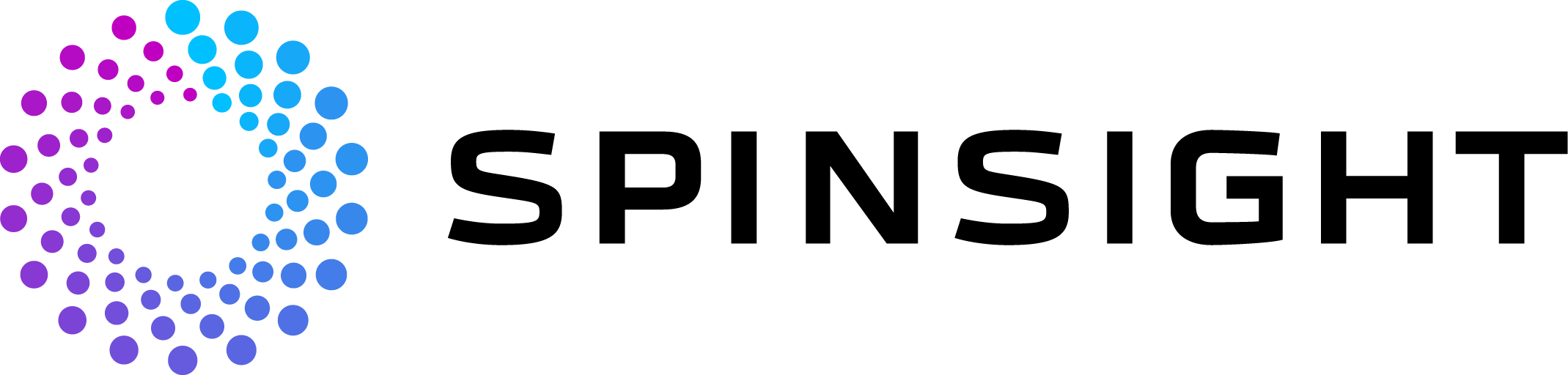Getting Started on Android
We now have an official SPINSIGHT App for Android in the Google Play store - it can view data and manage player profiles but it cannot measure. You can use an iPhone with the official SPINSIGHT App for iOS in the Apple App Store to measure.
Measurement on Android
The "SPINSIGHT beta" App on android is a development prototype. We cannot provide user support for Android, either it works on your phone or it doesn't work and you should get an iPhone. We recommend users to use our iOS-App on the iPhone which is supported.
To get started with the SPINSIGHT beta App under Android do:
- Get access to the Closed Beta in the Play Store
- You need a compatible Smartphone like Google Pixel 6/7/8/9/10 or Samsung Galaxy S8-S22/S24. Other Smartphones can be tested but are unlikely to work.
- In EU countries you can join the Google Group "SPINSIGHT beta Android" with your Google Account.
- For some supported countries outside EU you can join the Google Group "SPINSIGHT beta Android extended" with your Google Account.
- After you joined you have access to the SPINSIGHT beta App in the Play Store.
- We may take a few days to process your request to join.
- If you do not see the App in the Play Store please check that the E-Mail-Address used in the Play Store matches the E-Mail-Address used to join the Group.
- Install the SPINSIGHT beta App via the Google Play Store.
- Start the App.
- The App will ask you to read and accept our privacy agreement and for permissions to use the camera.
- On some smartphones you need to "Run Tests" to adjust the camera settings before you can start the measurement.
- Try the first measurements.
- The app needs good light for high speed video measurement.
- >300 Lux for low speed
- >600 Lux for high speed
- Check the light level at your table with "Measure Light Level"
- Use SPINSIGHT balls.
- Select "SPINSIGHT ball" for the ball type.
- Select "150 rps" for the measurement range.
- Place the phone in a phone stand next to the table.
- Recommended is about 130-170 cm height above the floor and 20-100 cm distance from the table.
- Place a SPINSIGHT ball on the centerline of the table about 10cm right side of the net.
- Start the measurement in the app.
- Click on the button Adjust Focus and then on Auto for automatic Focus adjustment.
- For better results check and adjust the ISO value and focus manually.
- Play some long serves over the center of the table through the measurement area.
- The measurement area where the app can successfuly measure the ball has a minimum and maximum distance from the camera, usually around 50-100 cm.
- The phone screen will show the results.
The Help page has more details.
Illustrated Examples
Typical good setup
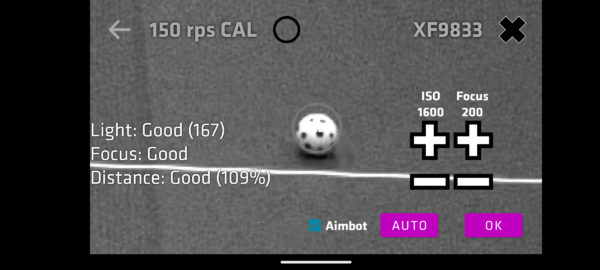
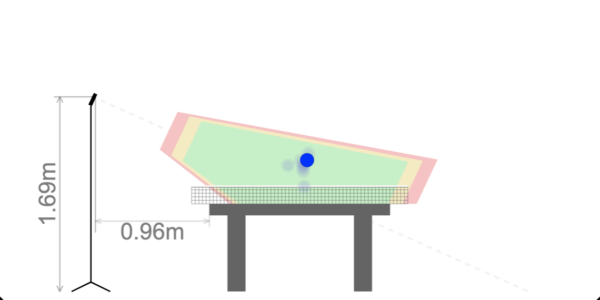
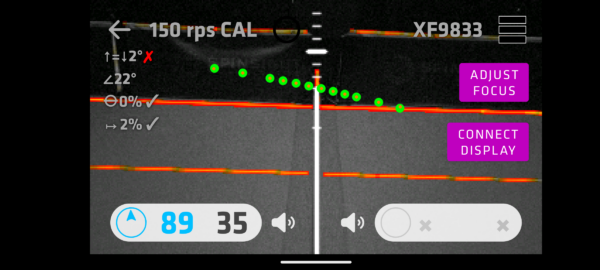
Typical Problem: Camera aimed at Table center
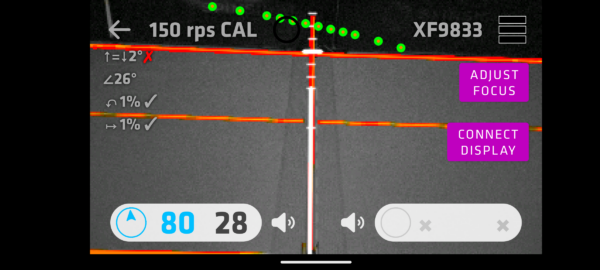
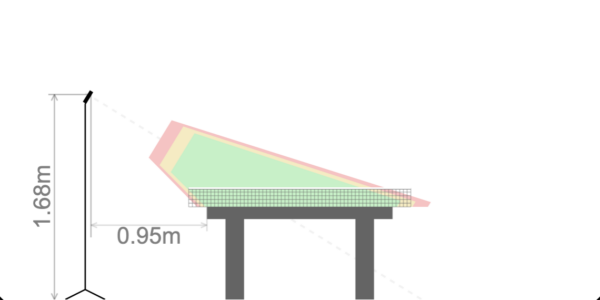
Typical Problem: Android Camera Zoom not working
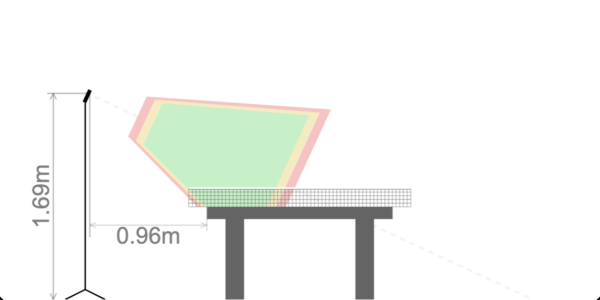
Typical Problem: Distance too far
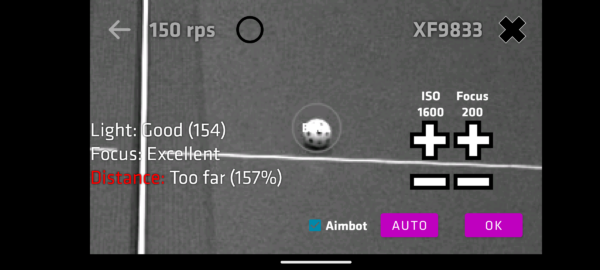
Typical Problem: Background not dark and clean
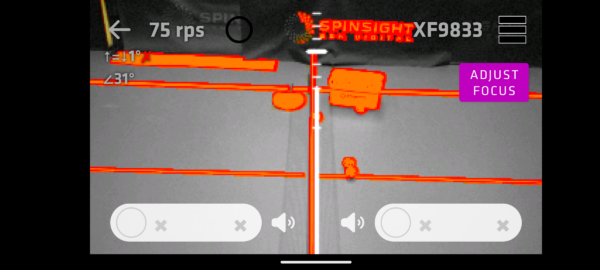
so